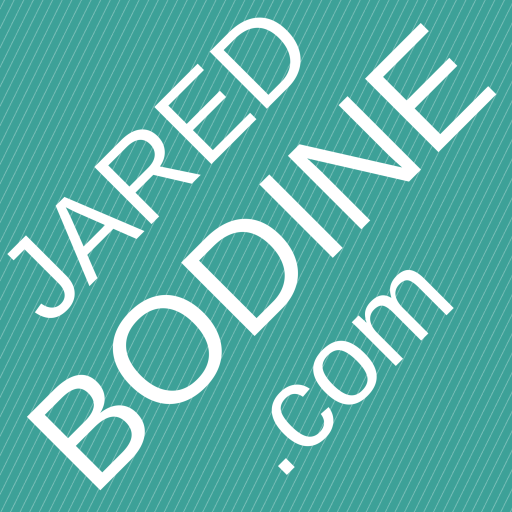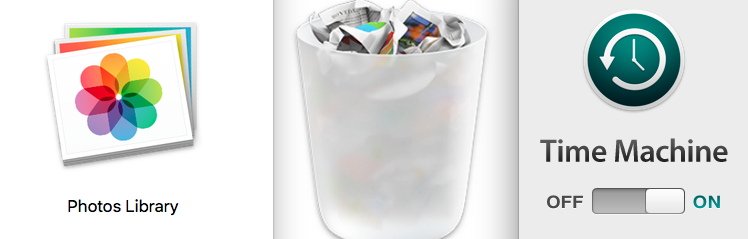How do I recover my deleted Photos Library on my Mac?
Hi Jared. I hate to bother you with this, but I have a major problem. I was trying to delete files off of my flash drive, and somehow I ended up deleting Photos library on my Mac, which contained all of my pictures! Now all of my pictures are gone and I don’t know how to get them back. Please help!
This is the kind of thing that makes anyones heart just sink. How sad would anyone be to lose every single photo of their friends, family and travels all at once? I once almost lost all I had due to a combination of a failed NAS and internal HDD. Fortunately, this situation is easier to fix than mine was.
For this, I will refer to the file you need as Photo Library. This is a single file where all of your photos and settings in Photos will be saved. Unlike Picasa or other popular photo management programs, your files are not saved as separate photos and a database file. Instead, it’s all encompassed in a single file. That is good if you want to back up your whole library at once. But that is horrible if you want to transfer a single photo or, in your case, accidentally delete the wrong file.
There are a couple preventative measures that Apple has in place to save you from yourself in situations where you accidentally delete important files by accident. One is Time Machine, which too few users take advantage of. The other, which I recommend you try first, is recovering files from your Trash. I’ll cover both.
One note before I get into it, if you have an older Mac you may have an older style database for use with the now retired iPhoto. This will be the same process, but you will look for a file called “iPhoto Library” instead of “Photos Library.”
A. Recover files using the Trash
Depending on a few factors (how much free HDD space is left on your Mac, how large the deleted files are and how long ago they were discarded), there is a good chance your files are just sitting in your Trash waiting for you.
- Open your Trash.

- In the search bar, type in “photos library”.
- Make sure you are searching in the right place by selecting the top tab labeled “Trash” and not “This Mac.”

- Once you find the file, right click (or use the keyboard key “control” + click if you don’t have a right click mouse) on the Photos Library file and select “Put Back.” NOTE: under some instances, “Put Back” is not available. If that happens, drag and drop the file to your “Photos” folder.
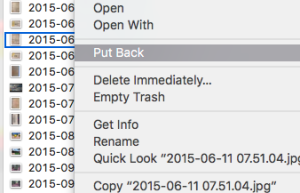
- Once the file is back in place, double click on it to open it and you should see your photos all back where they belong.
If you can’t find it this way, look to see if you have an older copy backed up through Time Machine.
B. Recover files using Time Machine
- The default location for the Photos Library is under your user folder in the “Photos” folder. Open it in Finder.
- While the Finder window active (you will know by the word “Finder” in bold showing on top next to the Apple logo) Look for the Time Machine logo on the top right of the screen. Click on it and select “Enter Time Machine.”

- When Time Machine is loaded, on the right of the screen, you will see bars that represent a time in past backups were made to the folder in question, in this case, Photos.
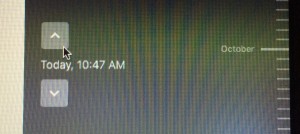 Go back to the most recent backup where you see the file “Photos Library” in the list of files. If you are confident that version is recent enough, restore it.
Go back to the most recent backup where you see the file “Photos Library” in the list of files. If you are confident that version is recent enough, restore it.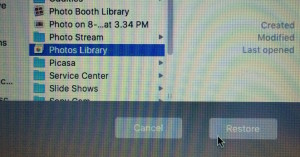
The latest backup is probably not as recent as the version dug out of Trash, but better than nothing. If you are unable to find a Time Machine backup of the Photos Library and cannot dig it out of your Mac’s Trash, you may have to try more drastic measures, like the freeware or trialware found on Download.com. I haven’t used any of these for myself, so I can’t recommend one specifically. However, I’ve never needed to use them because one of the two above solutions has always worked for me.
Although I geared this toward your issue of the deleted Photos Library on my mac, this same process can work for ANY accidentally deleted file. If you lost any other important files try this process for them as well.
I’m glad to have helped. If you have any other tech questions, feel free to ask away.